Navigating SCHLIX CMS
The following is a screenshot of a generic SCHLIX CMS backend application. Most applications that were designed to follow SCHLIX CMS framework will behave similarly.
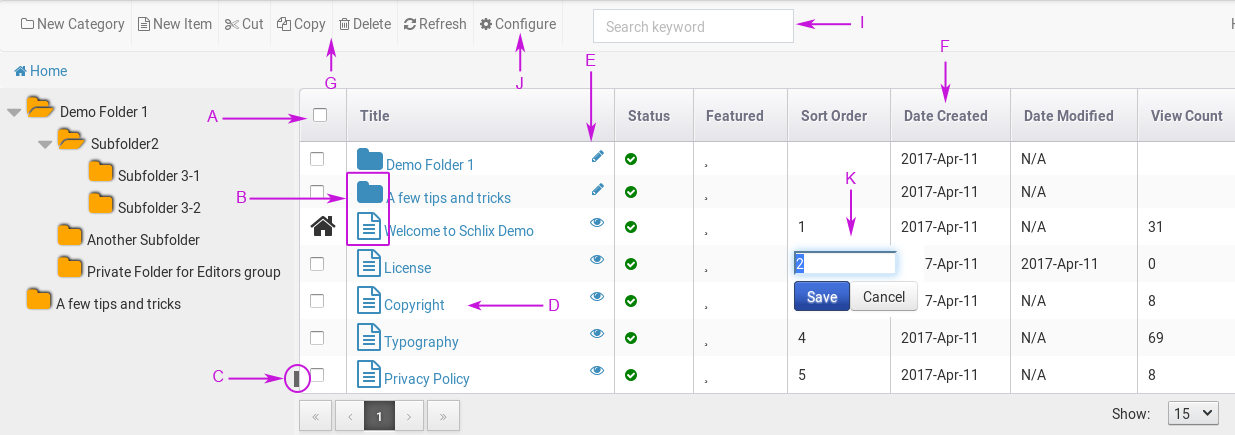
- Checkboxes : use this for selecting multiple items for the following operations: Cut, Copy, Paste, Delete, Drag and Drop. To select all the items within this page, click the checkbox on the header.
- Icons : to perform drag and drop to a different folder/category, click it with your left mouse and drag it to the destination folder.
- Resize button : use this to resize the divider between the category and items.
- Item link : to edit an item, click the title. If you click the title of a folder, you will navigate into it. To edit a folder, please refer to #E.
- Edit folder button : click this to edit a folder.
- Header : use it to sort based on the column
- Cut, Copy, Paste, Delete : please use the checkbox (#A) and make a selection before using this button.
- Status : Typically (not always the case) - status is used to hide/show an item in the frontend.
- Search : type the title of an item and hit the Enter key to search.
- Configuration : this is where the configuration page of is edited.
- Inline Edit : This feature is used to edit the value of the item/folder. The column next to this one (Date Created) is also editable by simply clicking it.